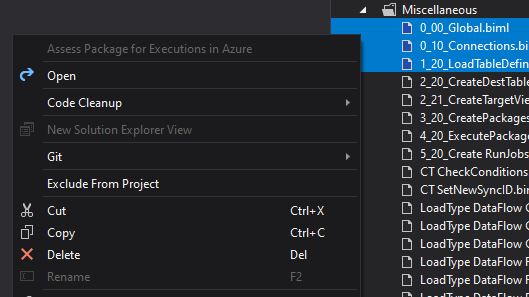Running BIML in Visual Studio 2019
Getting a new laptop is a lot of fun, everything is soooo fast…. …. till you remember that you have to reinstall everything. ;-)
Yesterday I tried to install BimlExpress with a fresh installation of Visual Studio 2019 and failed. Today I succeded at last…
After installing Visual Studio 2019 (see this post), I installed the extension for SSIS via Extensions > Manage Extensions (as described here) and BimlExpress from file explorer. At first glance everything looked fine, the installation wizard showed a green tick and I even got a warning about using an outdated API ;-)
But soon I noticed that I could neither add a new BIML file nor generate an SSIS package because the commands did not appear in the Solution Explorer.
That was the end of yesterday!
Today, Oliver Blum’s answer to this Stack Overflow question shed some light. After further investigation, I found out that when you download the SSIS Integration via Manage Extension, the latest version is alwaysd downloaded, regardless of whether it is preview or GA.
To get a version other than the latest, you have to manually download it from visualstudio marketplace.
… and downloading and installing version 3.16 finally solved my problem.
Hope that helps someone in solving this issue quicker than me (or helps me next time ;-)